How to connect a Bluetooth Speaker
Windows 11, with its sleek interface and streamlined features, offers a more intuitive Bluetooth experience than its predecessors. Connecting a Bluetooth speaker to your Windows 11 PC allows you to enjoy your music, podcasts, and other audio content with superior sound quality and portability. However, sometimes the process can feel a bit clunky if you’re unfamiliar with the steps involved.
This comprehensive guide will walk you through the different ways to connect your Bluetooth speaker to Windows 11, troubleshoot common connection issues, and provide tips for optimizing your audio experience. Let’s dive in!
How to connect a Bluetooth Speaker
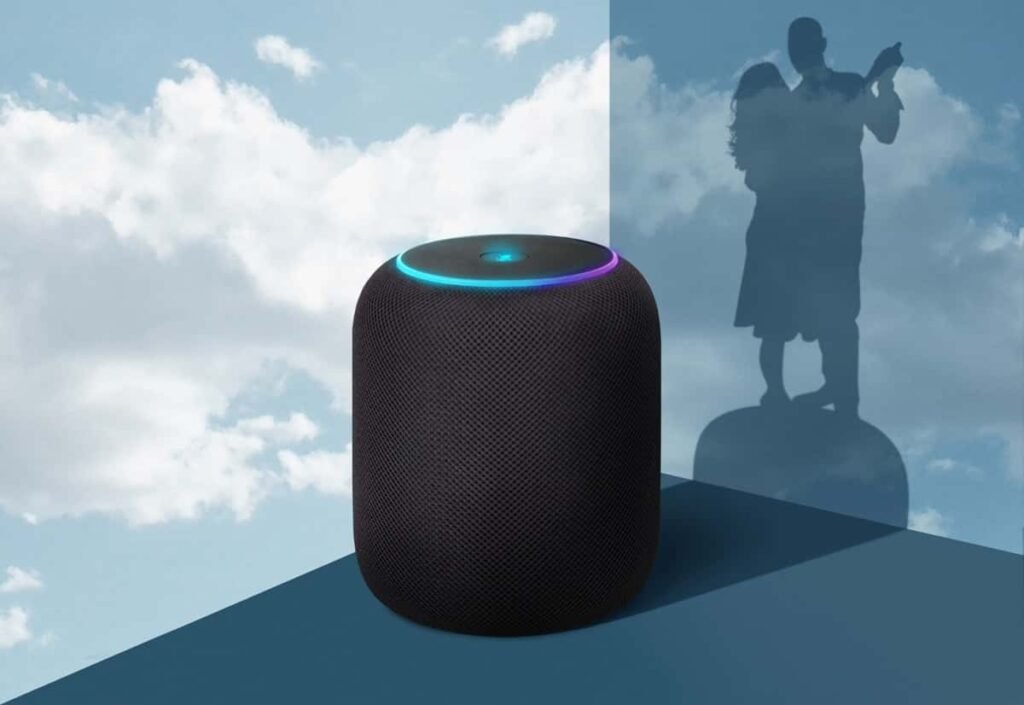
Understanding the Basics: Bluetooth & Windows 11 Compatibility
Before we begin, it’s important to understand the underlying technology and ensure compatibility:
- Bluetooth Technology: Bluetooth is a wireless communication standard that enables short-range data exchange between devices. Bluetooth speakers rely on this technology to connect to your Windows 11 PC. Different Bluetooth versions exist (e.g., Bluetooth 4.0, 5.0, 5.2), with newer versions generally offering improved range, speed, and power efficiency.
- Windows 11 Requirements: Windows 11 comes with built-in Bluetooth support. However, you’ll need to ensure that your PC has a Bluetooth adapter (either integrated or external). Most laptops come with integrated Bluetooth, but desktop PCs may require a separate USB Bluetooth adapter. You can verify if your PC has Bluetooth capabilities by looking for a Bluetooth icon in your system tray or by checking the Device Manager (more on this later).
- Speaker Compatibility: While most Bluetooth speakers are compatible with Windows 11, it’s always a good idea to check the manufacturer’s specifications to confirm. Look for statements indicating compatibility with Bluetooth protocols like A2DP (Advanced Audio Distribution Profile), which is essential for transmitting high-quality audio.
Method 1: The Quick and Easy Settings App Approach
This is the most straightforward method for connecting your Bluetooth speaker to Windows 11.
Steps:
- Turn on your Bluetooth speaker and put it into pairing mode. The method for enabling pairing mode varies depending on the speaker model. Common indicators include a flashing blue light or a specific “Pair” button you need to press and hold. Consult your speaker’s manual for specific instructions.
- Open the Windows 11 Settings app. You can do this by pressing the Windows key + I, or by clicking the Start button and selecting “Settings” from the menu.
- Navigate to “Bluetooth & devices.” This option is usually located in the left-hand sidebar of the Settings app.
- Ensure Bluetooth is turned on. If the Bluetooth toggle switch is off, click it to turn it on. Windows 11 will automatically start scanning for available Bluetooth devices.
- Click “Add device.” This button is located at the top of the “Bluetooth & devices” page. A pop-up window will appear with the options “Bluetooth,” “Wireless display or dock,” and “Everything else.”
- Select “Bluetooth.” Windows 11 will now display a list of available Bluetooth devices within range.
- Find your speaker in the list and click on it. The name of your speaker should be listed. If it’s not, double-check that your speaker is in pairing mode and try refreshing the list by clicking “Add device” again.
- Wait for the connection to complete. Windows 11 will attempt to connect to your speaker. You may be prompted to enter a pairing code or PIN. Most speakers use a default PIN like “0000” or “1234,” but refer to your speaker’s manual for the correct code if required.
- Confirm the connection. Once the connection is successful, your speaker will be listed under “Audio” on the “Bluetooth & devices” page. You may see a notification confirming the connection as well.
Method 2: Utilizing the Action Center for Quick Connections
The Action Center provides a convenient way to manage quick settings and notifications, including Bluetooth.
Steps:
- Turn on your Bluetooth speaker and put it into pairing mode (as described in Method 1).
- Open the Action Center. Click on the network, volume, or battery icon in the system tray (lower-right corner of your screen) to open the Action Center.
- Look for the “Bluetooth” quick action button. If it’s not visible, click “Expand” to reveal all available quick actions.
- Click on the “Bluetooth” button. This will turn Bluetooth on (if it wasn’t already) and display a list of available devices.
- Select your speaker from the list. Windows 11 will connect to the selected speaker.
- Follow any on-screen prompts (like entering a pairing code, if required).
Method 3: Leveraging the Device Manager (For Troubleshooting & Driver Issues)
The Device Manager allows you to manage and update hardware drivers on your Windows 11 PC. It can be useful for troubleshooting Bluetooth connection issues.
Steps:
- Open Device Manager. Right-click on the Start button and select “Device Manager” from the context menu, or search for “Device Manager” in the Windows search bar.
- Expand the “Bluetooth” category. This will list all Bluetooth devices installed on your system.
- Identify your Bluetooth adapter. Look for an entry that represents your Bluetooth adapter (e.g., “Intel Wireless Bluetooth,” “Generic Bluetooth Adapter”).
- Update the driver (if necessary). Right-click on your Bluetooth adapter and select “Update driver.” You have two options:
- “Search automatically for drivers”: Windows will search online for the latest driver.
- “Browse my computer for drivers”: Use this option if you have downloaded the driver from the manufacturer’s website.
- Uninstall and Reinstall the driver (if updating doesn’t work). Right-click on your Bluetooth adapter and select “Uninstall device.” Then, restart your computer. Windows 11 will typically automatically reinstall the driver upon startup.
- Enable the Bluetooth Support Service (if it’s disabled). Sometimes the Bluetooth Support Service can be disabled, preventing Bluetooth from working correctly. To check, press Windows Key + R, type “services.msc” and press Enter. Scroll down to “Bluetooth Support Service,” right-click on it, and select “Properties.” Make sure the “Startup type” is set to “Automatic” and the “Service status” is “Running.” If it’s not running, click “Start.”
Troubleshooting Common Bluetooth Connection Problems
Despite the improved experience, you might encounter issues connecting your Bluetooth speaker to Windows 11. Here are some common problems and their solutions:
- Speaker Not Showing Up in the List of Available Devices:
- Ensure your speaker is in pairing mode: This is the most common reason. Refer to your speaker’s manual for instructions.
- Make sure Bluetooth is enabled on your PC: Check the Settings app or Action Center.
- Move closer to your PC: Bluetooth has a limited range. Try moving your speaker closer to your computer.
- Check for interference: Other wireless devices, such as Wi-Fi routers and microwaves, can interfere with Bluetooth signals. Try moving your speaker and PC away from these devices.
- Restart your speaker and PC: A simple restart can often resolve temporary glitches.
- Run the Bluetooth troubleshooter: Go to Settings > System > Troubleshoot > Other troubleshooters and run the Bluetooth troubleshooter.
- Connection Fails:
- Incorrect pairing code: Double-check the pairing code required by your speaker.
- Driver issues: Update or reinstall your Bluetooth adapter driver (as described in Method 3).
- Conflicting Bluetooth profiles: If you’ve previously connected the speaker to other devices, it might be trying to connect to one of them instead. Try removing the speaker from the list of paired devices on your PC (Settings > Bluetooth & devices) and then reconnecting it.
- Audio Quality Issues:
- Low battery: A low battery on your speaker can affect audio quality. Charge your speaker fully.
- Distance: Increase the distance between the speaker and the computer.
- Codec incompatibility: Some Bluetooth speakers use specific audio codecs (like aptX or AAC) that your PC might not fully support. While Windows 11 generally handles these codecs well, you can try experimenting with different audio settings in the Sound settings (right-click the volume icon in the system tray and select “Sound settings”).
- Speaker Connected, But No Sound:
- Ensure the speaker is selected as the default audio output device: Right-click the volume icon in the system tray and select “Sound settings.” Under “Output,” choose your Bluetooth speaker from the dropdown menu.
- Check the volume levels: Make sure the volume is turned up on both your speaker and your PC.
- Driver issues: Again, ensure your Bluetooth and audio drivers are up to date.
Tips for Optimizing Your Bluetooth Audio Experience
- Keep your drivers updated: Regularly check for driver updates for your Bluetooth adapter and audio devices to ensure optimal performance.
- Use a high-quality Bluetooth adapter (if using a desktop): A good-quality Bluetooth adapter will provide a stronger and more stable connection.
- Experiment with audio codecs: If your speaker supports different audio codecs, try experimenting with them in the Sound settings to see which one provides the best audio quality for your ears. (This is an advanced setting and may require third-party software).
- Minimize interference: Keep your speaker and PC away from other wireless devices that could cause interference.
- Consider a Bluetooth audio transmitter (for older devices): If you want to stream audio from a non-Bluetooth device (like a turntable or older CD player) to your Bluetooth speaker, you can use a Bluetooth audio transmitter.
Conclusion
Connecting a Bluetooth speaker to Windows 11 is generally a straightforward process. By following the steps outlined in this guide and troubleshooting any potential issues, you can enjoy seamless wireless audio playback. Remember to keep your drivers updated, minimize interference, and experiment with audio settings to optimize your listening experience. Enjoy your music!
Also Read,
