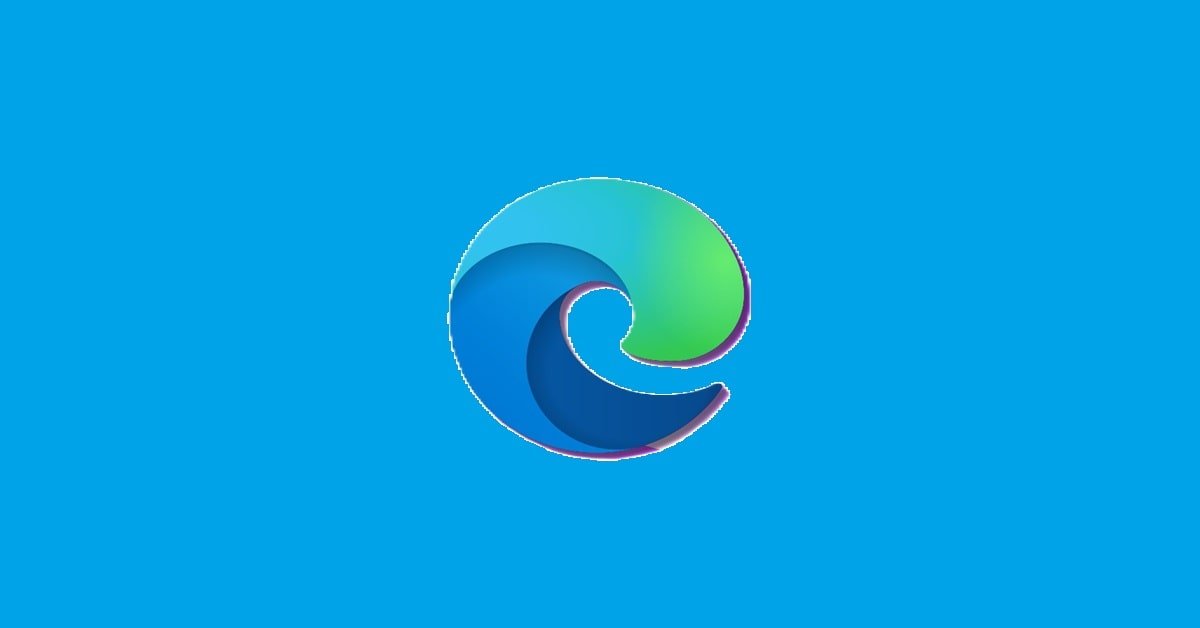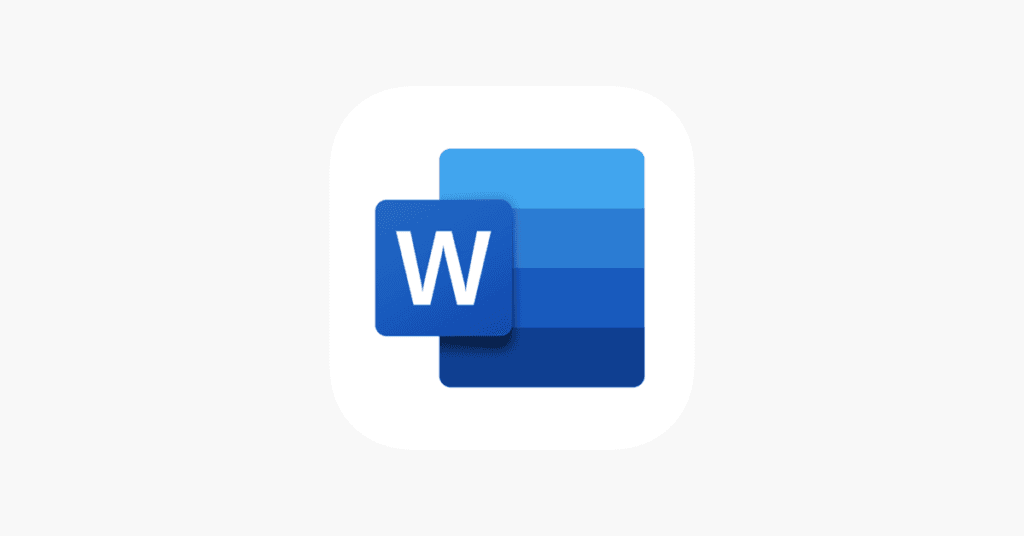Everything About Microsoft Edge Browser: Features, Benefits, and Innovations
As the digital landscape continues to evolve, web browsers play a pivotal role in how we experience the internet. Among the multitude of available options, Microsoft Edge has emerged as a noteworthy contender since its launch in 2015. A significant overhaul came in January 2020 when it transitioned to a Chromium-based architecture. This comprehensive guide delves into everything you need to know about Microsoft Edge, from its features and functionalities to its performance and usability, and its impact on users and the web development community.
A Brief History of Microsoft Edge
Microsoft Edge was initially introduced as the successor to Internet Explorer, aiming to provide a modern browsing experience with enhanced speed, security, and user-friendly features. The original version was launched with Windows 10 and was distinguished by its sleek interface and integration with Microsoft services. However, the transition to the Chromium engine marked a significant turning point for Edge, allowing it to leverage Google’s open-source browser technology, leading to improved compatibility, performance, and access to a broader range of extensions.
Key Features of Microsoft Edge
1. Performance and Speed
One of the most significant advantages of using Microsoft Edge is its performance. Running on the Chromium engine, Edge has been optimized for faster page loading times and efficient resource management. Users report a smoother browsing experience, even when multiple tabs are open. Moreover, the engine is designed to reduce power consumption, making Edge an excellent choice for users on laptops or tablets.
2. Privacy and Security
In an era where online privacy is a paramount concern, Microsoft Edge has made substantial strides in providing robust security features.
- Tracking Prevention: Edge includes intelligent tracking prevention that helps block trackers from accessing user data, with three different levels (Basic, Balanced, and Strict) to cater to various privacy needs.
- Microsoft Defender SmartScreen: This feature helps protect users from phishing scams and malicious websites. It warns users when they visit sites known for fraud or malware.
- InPrivate Browsing: Edge offers an InPrivate mode that allows users to browse the web without storing any data, ensuring enhanced privacy during sensitive tasks.
3. Integrated Microsoft Services
Edge seamlessly integrates with various Microsoft services, enhancing productivity for users within the Microsoft ecosystem. Features such as:
- Microsoft Office Integration: Users can quickly access Office applications and features directly from the browser, such as Word, Excel, and Teams.
- Collections: This is a useful feature that allows users to collect and organize content found on the web into easily accessible groups. It is especially beneficial for research, enabling users to gather relevant information from multiple sources.
4. Built-in PDF Reader and E-Book Support
Edge includes a built-in PDF reader that allows users to view, annotate, and edit PDF documents without needing to download third-party software. With features such as markup tools and text highlighting, it’s an excellent tool for students and professionals alike.
Additionally, the browser supports e-books, letting users read ePub files directly. This built-in functionality showcases Edge’s versatility and user-centric approach.
5. User Interface and Customization Options
The user interface of Microsoft Edge is clean and intuitive. The layout is designed for easy navigation, featuring a customizable home page that allows users to select from various layouts and content sources, including news and favorite sites.
Edge also offers extensive customization options, from changing the theme to adjusting the appearance of the toolbar. This ability to tailor the browsing experience enhances user satisfaction and engagement.
6. Extensions and Compatibility
With its transition to the Chromium platform, Microsoft Edge supports the Google Chrome Web Store, enabling users to install a vast array of extensions. This compatibility allows users to enhance their browsing experience with tools for productivity, ad-blocking, password management, and much more.
While Edge has a growing catalog of native extensions, accessing Chrome’s extensive library greatly enriches user options.
7. Vertical Tabs and Other Productivity Features
To cater to users who work with many open tabs, Microsoft Edge has introduced a vertical tabs feature. This rearrangement not only saves space but also allows for better management of multiple tabs, particularly on larger screens.
Other productivity-oriented features include a built-in Read Aloud function that can assist users in multitasking by reading online content aloud, and Immersive Reader, which simplifies the layout of a webpage for focused reading.
Microsoft Edge on Different Platforms
Microsoft Edge isn’t limited to just Windows; it is available across multiple platforms, including macOS, iOS, and Android. This cross-platform support ensures that users can sync their browsing data, including bookmarks, passwords, and browsing history, across all their devices, contributing to a cohesive user experience.
Future Developments: What to Expect
As technology continues to develop at a rapid pace, Microsoft is committed to continuously improving Edge. Future updates are expected to focus on:
- Enhanced AI Integration: AI tools are likely to become more prevalent in browsing experiences, from personalized suggestions to advanced automation features.
- Further Privacy Enhancements: As privacy concerns grow, Microsoft Edge is expected to introduce more robust privacy controls and features that prioritize user data protection.
- More Extensive Compatibility and Performance Upgrades: Microsoft will continue to invest in making Edge a faster, more compatible browser suitable for various web applications.
FAQs Based on Microsoft Edge Browser
Introduction
In the ever-evolving landscape of web browsers, Microsoft Edge has carved a significant niche for itself. Initially launched as a successor to Internet Explorer, Edge has undergone substantial enhancements since its shift to a Chromium-based platform in January 2020. With its robust performance, improved security features, and user-friendly interface, Edge is becoming a popular choice among users. However, as with any software, users have questions and concerns that arise. This blog post addresses the most frequently asked questions (FAQs) surrounding the Microsoft Edge browser, providing insights and guidance for both new users and seasoned professionals alike.
1. What is Microsoft Edge?
Microsoft Edge is a web browser developed by Microsoft, first introduced in July 2015 as the default browser for Windows 10. The browser was revamped in January 2020 when Microsoft transitioned it to a Chromium-based platform, which uses the same engine as Google’s Chrome browser. This change enhanced its compatibility with various websites, extended its functionality, and allowed users to leverage numerous extensions available in the Chrome Web Store.
2. Is Microsoft Edge free?
Yes, Microsoft Edge is a free web browser available for a variety of operating systems, including Windows, macOS, iOS, and Android. Users can download it from the Microsoft website or respective app stores without any cost.
3. How does Microsoft Edge compare to other browsers?
Microsoft Edge offers several features that set it apart from its competitors:
- Performance: Edge is designed for speed and efficiency, with improved page load times and reduced memory usage, especially when using features like Sleeping Tabs, which helps conserve system resources.
- Built-in Security Features: Edge includes features like Microsoft Defender SmartScreen to help protect against phishing and malware, as well as enhanced tracking prevention settings.
- Integration with Microsoft Services: Edge is tightly integrated with Windows and Microsoft services, such as Cortana, Office 365, and OneDrive, providing a seamless user experience for those already in the Microsoft ecosystem.
- Privacy Controls: The browser offers extensive privacy settings that allow users to manage cookies, tracking data, and other personal information more effectively.
4. How do I install Microsoft Edge?
Installing Microsoft Edge is simple:
- On Windows 10 or 11: Most versions of Windows come with Edge pre-installed. To check, simply search “Edge” in the Start Menu. If it’s not there, you can download it from the official Microsoft Edge website.
- On macOS: Go to the Microsoft Edge website, download the installer, and follow the prompts.
- On mobile devices: Open the App Store (iOS) or Google Play Store (Android) and search for Microsoft Edge. Tap “Install” to download and install the app.
5. Can I import bookmarks from other browsers?
Yes, Microsoft Edge allows users to import bookmarks, passwords, and history from other browsers easily.
To import:
- Click on the three horizontal dots in the upper right corner to open the menu.
- Select Settings.
- Under Profiles, find the option to Import browser data.
- Choose the browser you want to import from and select the items you wish to import.
6. Does Microsoft Edge support extensions?
Absolutely! Since transitioning to the Chromium engine, Microsoft Edge supports a wide range of extensions. Users can download extensions from the Microsoft Edge Add-ons website or the Chrome Web Store.
To install an extension:
- Navigate to the desired extension page.
- Click on “Add to Chrome” or “Get” (for Microsoft extensions).
- Confirm by clicking “Add extension” in the pop-up window.
7. What are the privacy settings available in Edge?
Microsoft Edge offers multiple privacy settings to help users control their data and online experience:
- Basic, Balanced, and Strict Tracking Prevention: Users can choose the level of tracking prevention they prefer. This setting blocks tracking from websites, helping to enhance privacy.
- Privacy Dashboard: This feature provides insights into how Microsoft handles user data while using their services, allowing users to view and manage their activity.
- Clear Browsing Data: Users can regularly erase their browsing data, including history, cached files, and cookies, helping maintain privacy.
- InPrivate Browsing: Edge offers an InPrivate mode that prevents browsing history from being saved and third-party tracking.
8. How does Edge ensure security?
Edge incorporates several security features to protect users from online threats:
- Microsoft Defender SmartScreen: This feature checks websites and downloads against a dynamic list of reported phishing sites and malware, warning users before proceeding.
- Sandboxing: Edge utilizes sandboxing technology to isolate processes, thereby limiting the potential impact of malware.
- Automatic Updates: The browser receives regular updates to patch known vulnerabilities and improve security measures.
9. Are there parental controls in Microsoft Edge?
Yes, Microsoft Edge offers robust parental controls through its integration with Microsoft Family Safety. Parents can manage their children’s browsing experience, including:
- Content Filters: Block inappropriate content based on age ratings.
- Activity Reports: Monitor web activity and time spent online.
- Web Filtering: Customize which websites are allowed or blocked.
Users can set up family accounts through the Microsoft Family Safety website or the app.
10. What are “Collections” in Microsoft Edge?
Collections allow users to organize and save content from the web. This is especially helpful for research projects or planning trips. To use Collections:
- Click on the “Collections” button in the toolbar or access it via the menu.
- Start a new collection and add web pages, images, or notes to it.
- You can organize and share collections with others as needed.
Conclusion
Microsoft Edge has come a long way since its debut, evolving into a powerful and versatile web browser that offers a wealth of features aimed at improving user experience, security, and productivity. Its transition to the Chromium engine significantly enhanced its compatibility and performance, making it a compelling choice for users accustomed to the capabilities of other major browsers.
With continuous updates, innovative features, and a commitment to user satisfaction, Microsoft Edge is undoubtedly a browser to consider for anyone seeking a modern web browsing experience. As it continues to innovate and adapt to users’ needs, Edge stands poised to maintain its relevance in an ever-competitive market. If you haven’t already, give Microsoft Edge a try—you may find it exceeds your expectations in the world of internet browsing.