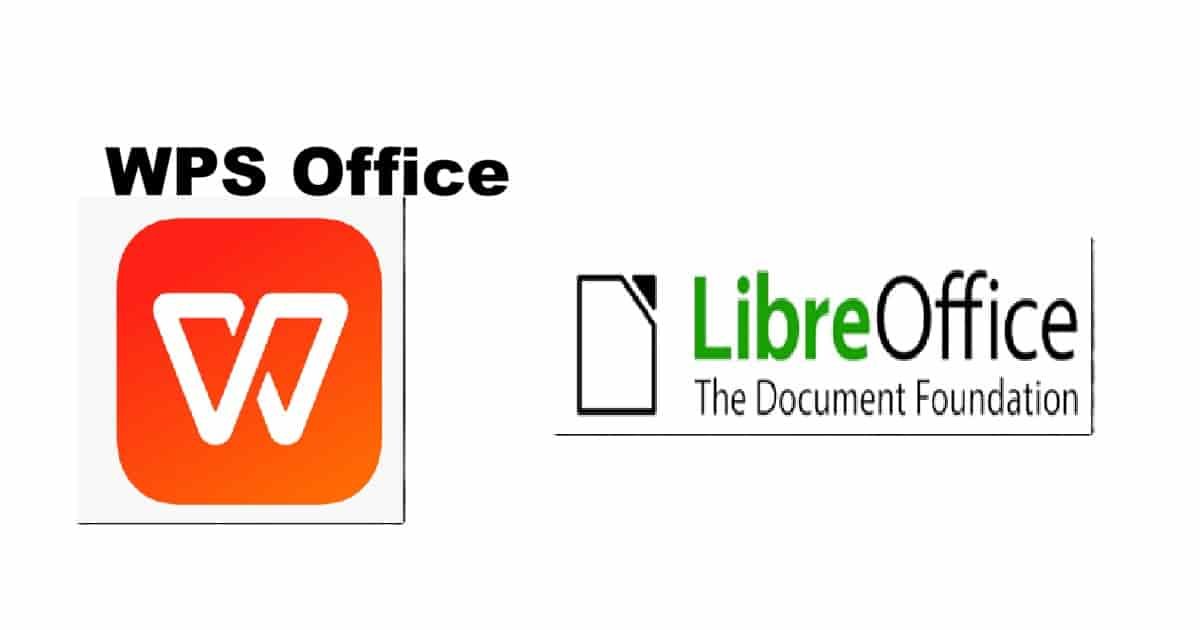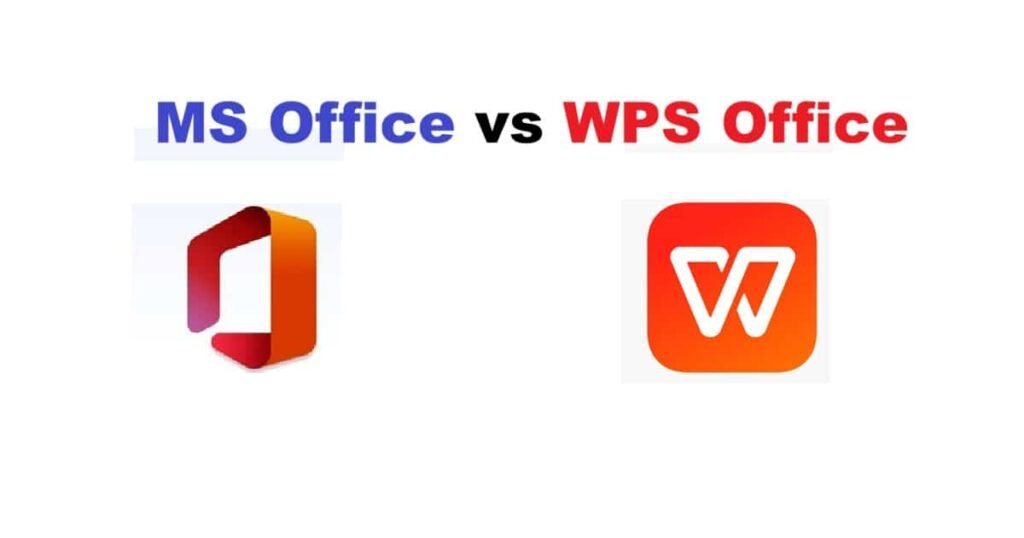WPS Office vs LibreOffice. Choosing the right office suite is crucial for maximizing productivity, whether you’re a student, a professional, or a casual user. Two popular contenders in the free and low-cost office suite market are WPS Office and LibreOffice. Both offer a range of features and functionalities, but cater to different needs and preferences. This comprehensive comparison dives deep into the strengths and weaknesses of each, helping you make an informed decision based on your specific requirements.
WPS Office vs LibreOffice
I. Overview:
- WPS Office (formerly Kingsoft Office): Developed by Kingsoft, a Chinese software company, WPS Office boasts a modern, user-friendly interface and focuses on compatibility with Microsoft Office formats. It’s available in free and paid versions, with the free version including ads and feature limitations.
- LibreOffice: A free and open-source office suite developed by The Document Foundation, LibreOffice is a community-driven project based on the older OpenOffice.org codebase. It prides itself on its commitment to open standards and extensive feature set, all available without any cost or subscription.
II. Core Applications and Features:
Both suites offer the standard applications you’d expect from an office suite:
- Word Processor: Used for creating and editing documents.
- Spreadsheet Application: Used for creating and managing spreadsheets and performing calculations.
- Presentation Software: Used for creating and delivering presentations.
Let’s break down each application within both suites:
A. Word Processor:
- WPS Writer:
- Interface: Emulates the ribbon interface found in Microsoft Word, making it familiar to users migrating from MS Office.
- Features: Offers a wide range of formatting options, including styles, templates, track changes, comments, and collaboration features (especially in the premium version). Includes a built-in PDF converter and supports various file formats.
- Strengths: Easy to learn and use, excellent compatibility with .docx files, offers a tabbed interface for managing multiple documents in a single window, modern and visually appealing design.
- Weaknesses: Free version contains ads, some advanced features are locked behind a paywall, and track changes and collaboration functionality might feel less robust compared to Microsoft Word.
- LibreOffice Writer:
- Interface: Offers a traditional toolbar-based interface, which some users might find less intuitive than WPS Writer’s ribbon interface. However, it’s highly customizable.
- Features: Provides a comprehensive set of tools for creating and editing documents, including advanced formatting options, styles, cross-referencing, table of contents generation, and mail merge capabilities. Supports a wide array of file formats, including older formats.
- Strengths: Completely free and open-source, strong focus on accessibility and open standards, highly customizable, excellent handling of complex documents and large files, powerful macro capabilities for automation.
- Weaknesses: Interface might feel dated to some users, steeper learning curve for those unfamiliar with traditional word processors, compatibility with .docx files can sometimes be imperfect, potentially slower performance compared to WPS Writer, especially with very large documents.
B. Spreadsheet Application:
- WPS Spreadsheets:
- Interface: Similar to Microsoft Excel, using the ribbon interface.
- Features: Includes a vast library of functions, data analysis tools, charting options, and supports pivot tables and macros (especially in the premium version). Offers conditional formatting, data validation, and collaboration features.
- Strengths: User-friendly interface, excellent compatibility with .xlsx files, attractive chart designs, good performance with large datasets, supports cloud storage integration for collaboration.
- Weaknesses: Free version contains ads, some advanced features are limited to the paid version, macro compatibility might not be as seamless as Excel, potentially less advanced statistical analysis tools compared to LibreOffice Calc.
- LibreOffice Calc:
- Interface: Employs a traditional toolbar-based interface, offering a high degree of customization.
- Features: Offers a comprehensive set of tools for data analysis and manipulation, including advanced functions, charting options, pivot tables, and sophisticated statistical analysis capabilities. Supports a wide variety of file formats and data sources.
- Strengths: Completely free and open-source, strong focus on open standards, excellent handling of complex calculations and large datasets, powerful macro capabilities, robust statistical analysis tools.
- Weaknesses: Interface might feel less intuitive to users familiar with Excel’s ribbon interface, compatibility with .xlsx files can sometimes be imperfect, steeper learning curve, potentially slower performance compared to WPS Spreadsheets with very large datasets.
C. Presentation Software:
- WPS Presentation:
- Interface: Similar to Microsoft PowerPoint, using the ribbon interface.
- Features: Offers a variety of slide templates, animations, transitions, and multimedia support. Allows for importing and exporting presentations in various formats. Supports cloud storage integration for collaboration.
- Strengths: User-friendly interface, excellent compatibility with .pptx files, attractive slide templates, good animation and transition effects, cloud storage integration.
- Weaknesses: Free version contains ads, some advanced features are limited to the paid version, potentially fewer advanced animation and multimedia editing tools compared to PowerPoint.
- LibreOffice Impress:
- Interface: Employs a traditional toolbar-based interface.
- Features: Offers a comprehensive set of tools for creating and delivering presentations, including advanced animation and transition effects, multimedia support, and presentation templates.
- Strengths: Completely free and open-source, strong focus on open standards, excellent handling of complex presentations, powerful drawing tools, and impressive 3D animation capabilities.
- Weaknesses: Interface might feel less intuitive to users familiar with PowerPoint’s ribbon interface, compatibility with .pptx files can sometimes be imperfect, potentially steeper learning curve, presentation templates might appear less modern compared to WPS Presentation.
III. Compatibility:
Compatibility with Microsoft Office formats (.docx, .xlsx, .pptx) is a crucial factor for many users.
- WPS Office: Generally offers excellent compatibility with Microsoft Office formats, especially in the paid version. It strives to accurately render and edit these files, minimizing formatting errors. However, occasional compatibility issues can still arise with complex documents or spreadsheets containing advanced features.
- LibreOffice: While LibreOffice is improving its compatibility with Microsoft Office formats, it can sometimes struggle with complex documents, especially those containing macros or advanced formatting. Compatibility issues are more likely to occur when opening and editing .docx, .xlsx, and .pptx files created with newer versions of Microsoft Office. Using the “Save As” feature to save in the older .doc, .xls, and .ppt formats can often improve compatibility.
IV. Pricing:
This is a significant differentiator between the two suites.
- WPS Office: Offers a free version with basic functionality and ads. Paid versions (WPS Office Premium and WPS Office Professional) remove ads and unlock advanced features, such as PDF editing, OCR (Optical Character Recognition), and more cloud storage.
- LibreOffice: Is entirely free and open-source, with no hidden costs or subscription fees. You can download and use it without any limitations. The project relies on donations to support its development.
V. User Interface:
- WPS Office: Features a modern, ribbon-style interface that closely resembles Microsoft Office, making it easier for users to transition. It’s generally considered more visually appealing and user-friendly, especially for beginners.
- LibreOffice: Offers a more traditional toolbar-based interface. While customizable, it can feel less intuitive to users accustomed to the ribbon interface. However, some users prefer the more traditional approach as it allows for greater customization and control.
VI. Performance:
- WPS Office: Generally considered to be faster and more responsive than LibreOffice, especially when dealing with large documents and spreadsheets. Its optimized codebase contributes to smoother performance.
- LibreOffice: Can sometimes be slower than WPS Office, especially when handling large files or complex calculations. However, performance improvements have been made in recent versions.
VII. Platform Support:
- WPS Office: Available on Windows, macOS, Linux, Android, and iOS.
- LibreOffice: Available on Windows, macOS, and Linux.
VIII. Other Features:
- WPS Office:
- PDF Editing: Built-in PDF editor (available in premium versions) allows you to directly edit PDF files, including adding text, images, and annotations.
- OCR: Optical Character Recognition (available in premium versions) allows you to convert scanned documents and images into editable text.
- Templates: Offers a wide range of pre-designed templates for various document types.
- Cloud Storage Integration: Integrates with cloud storage services like Google Drive and Dropbox.
- Tabbed Interface: Allows you to open and manage multiple documents in a single window with a tabbed interface.
- LibreOffice:
- Impress Draw: A dedicated drawing tool integrated into Impress for creating vector graphics and diagrams.
- Base: A database management application similar to Microsoft Access.
- Math: A formula editor for creating and displaying mathematical equations.
- Extensions: Supports a wide range of extensions that add extra functionality to the suite.
IX. Security and Privacy:
- WPS Office: While generally safe to use, concerns have been raised regarding data privacy due to its connection to a Chinese company. Users concerned about data security might prefer LibreOffice.
- LibreOffice: Being open-source, its code is publicly available for review, making it more transparent and secure. It is generally considered to be more privacy-focused than WPS Office.
X. Community and Support:
- WPS Office: Offers online documentation and support forums. However, community support is not as extensive as that of LibreOffice.
- LibreOffice: Has a large and active community that provides extensive documentation, tutorials, and support through online forums and mailing lists. Its open-source nature fosters a collaborative environment for development and support.
XI. Conclusion:
The best office suite for you depends on your individual needs and priorities.
- Choose WPS Office if:
- You need a user-friendly interface that closely resembles Microsoft Office.
- You prioritize compatibility with Microsoft Office formats.
- You’re willing to tolerate ads or pay for a premium version to unlock advanced features.
- You need a fast and responsive office suite.
- Choose LibreOffice if:
- You need a completely free and open-source office suite.
- You prioritize security and privacy.
- You need a comprehensive set of features and advanced functionality.
- You prefer a customizable interface.
- You are comfortable with a potentially steeper learning curve.
- You value a strong community and extensive support resources.
Ultimately, the best way to decide is to download and try both WPS Office and LibreOffice to see which one better suits your workflow and preferences. Consider your budget, technical skills, and the specific tasks you’ll be performing with the office suite. By carefully evaluating these factors, you can make an informed decision and choose the office suite that will help you be more productive.