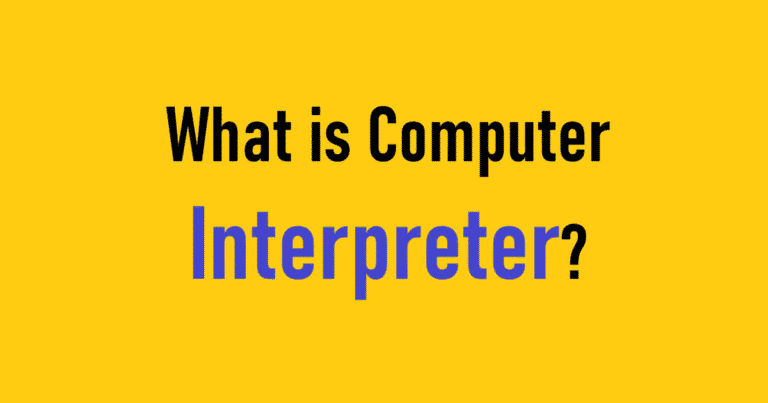Key Points to Know About HTML
- HTML Basics: Understand HTML as the foundation of web development, providing structure to web pages.
- Importance of Semantic HTML: Semantic elements improve accessibility and make web content understandable for humans and search engines.
- HTML5 Features: Modern improvements include native audio/video support and new semantic elements like
<header>and<footer>. - Best Practices: Write clean and organized code with proper indentation, comments, and semantic elements.
- Web Essentials: HTML is the heart of creating responsive, user-friendly, and SEO-optimized websites.
HTML, or HyperText Markup Language
HTML is the backbone of the internet. It’s the standard markup language for creating web pages, defining the structure and content that you see every time you browse the web. While often paired with CSS for styling and JavaScript for interactivity, HTML lays the foundation for a functional and accessible website.
This comprehensive guide will explore everything you need to know about HTML, from its basic syntax and common elements to advanced concepts and best practices. Whether you’re a beginner just starting your web development journey or a seasoned programmer looking for a refresher, this article aims to provide a complete understanding of HTML.
What is HTML and Why is it Important?
At its core, HTML is a markup language, meaning it uses tags to annotate text, images, and other content to be displayed in a web browser. These tags tell the browser how to structure and present the information on the page. Think of it like writing a document with headings, paragraphs, lists, and images – HTML provides the syntax to define these elements for the web.
The importance of HTML lies in its universality and accessibility:
- Universal Language of the Web: All web browsers understand HTML, making it the standard for creating web pages that can be viewed across different platforms and devices.
- Structure and Organization: HTML provides a clear and consistent way to structure content, making it easier for users to navigate and understand the information on a website.
- SEO Optimization: Search engines like Google use HTML to understand the content of a page and rank it accordingly. Properly structured HTML is crucial for search engine optimization (SEO).
- Accessibility: Well-structured HTML, including semantic elements and ARIA attributes, is essential for making websites accessible to users with disabilities who rely on assistive technologies like screen readers.
- Foundation for Web Development: HTML serves as the foundation upon which CSS and JavaScript are built. Without a solid understanding of HTML, building complex and dynamic websites becomes significantly more challenging.
Understanding the Basic Syntax of HTML
HTML uses tags, which are enclosed in angle brackets (< >), to define elements. Most tags come in pairs: an opening tag (e.g., <h1>) and a closing tag (e.g., </h1>). The content between these tags is what is displayed in the browser.
Here’s a breakdown of the basic HTML structure:
<!DOCTYPE html>
<html lang="en">
<head>
<meta charset="UTF-8">
<meta name="viewport" content="width=device-width, initial-scale=1.0">
<title>My First HTML Page</title>
</head>
<body>
<h1>Hello, World!</h1>
<p>This is a paragraph of text.</p>
</body>
</html>Let’s dissect this code:
<!DOCTYPE html>: This declaration tells the browser that this is an HTML5 document. It’s important to include this at the beginning of your HTML file.<html>: The root element of the HTML page. All other elements are nested within this tag. Thelangattribute specifies the language of the document (in this case, English).<head>: Contains meta-information about the HTML document, such as the title, character set, viewport settings, and links to external style sheets and scripts.<meta charset="UTF-8">: Specifies the character encoding for the document. UTF-8 is the recommended character set for supporting a wide range of characters.<meta name="viewport" content="width=device-width, initial-scale=1.0">: Configures the viewport for optimal display on different devices. This is crucial for responsive web design.<title>: Defines the title of the document, which is displayed in the browser’s title bar or tab.
<body>: Contains the visible page content, such as text, images, links, and other elements.<h1>: Defines a level 1 heading. There are six heading levels (<h1>to<h6>), with<h1>being the most important.<p>: Defines a paragraph of text.
Essential HTML Elements and Their Usage
HTML offers a wide variety of elements for different purposes. Here are some of the most commonly used elements:
- Headings (
<h1>to<h6>): Used to create headings of different levels of importance. - Paragraphs (
<p>): Used to define paragraphs of text. - Links (
<a>): Used to create hyperlinks to other web pages or sections within the same page. Thehrefattribute specifies the destination URL.- Example:
<a href="https://www.example.com">Visit Example.com</a>
- Example:
- Images (
<img>): Used to embed images into the web page. Thesrcattribute specifies the path to the image file, and thealtattribute provides alternative text for the image.- Example:
<img src="image.jpg" alt="A beautiful landscape">
- Example:
- Lists (
<ul>,<ol>,<li>): Used to create unordered (bulleted) and ordered (numbered) lists.
Unordered List:
<ul>
<li>Item 1</li>
<li>Item 2</li>
<li>Item 3</li>
</ul>
Ordered List:
<ol>
<li>First item</li>
<li>Second item</li>
<li>Third item</li>
</ol>
- Divisions (
<div>): A generic container element used to group other elements together. Often used for styling and layout purposes. - Spans (
<span>): An inline container element used to group inline elements or to apply specific styles to a portion of text. - Tables (
<table>,<tr>,<th>,<td>): Used to create tables with rows (<tr>), table headings (<th>), and table data cells (<td>). - Forms (
<form>,<input>,<textarea>,<button>,<select>): Used to create interactive forms for collecting user input.<input>: Used to create various input fields like text fields, passwords, checkboxes, radio buttons, and file uploads. Thetypeattribute determines the type of input.<textarea>: Used to create a multi-line text input field.<button>: Used to create clickable buttons.<select>: Used to create a drop-down list.
HTML Attributes: Modifying Element Behavior
Attributes are used to provide additional information about HTML elements. They are specified within the opening tag and consist of a name-value pair, separated by an equals sign (=).
Example: <a href="https://www.example.com" target="_blank">Visit Example.com</a>
In this example, href and target are attributes. href specifies the URL, and target="_blank" tells the browser to open the link in a new tab or window.
Commonly used attributes include:
href: Specifies the URL for links (<a>).src: Specifies the path to an image (<img>), script (<script>), or other media files.alt: Provides alternative text for images (<img>). Crucial for accessibility.class: Assigns one or more class names to an element. Used for applying CSS styles and manipulating elements with JavaScript.id: Assigns a unique identifier to an element. Used for targeting specific elements with CSS or JavaScript. Each ID should only be used once per page.style: Allows for inline styling of an element. Generally discouraged in favor of external CSS style sheets for better organization and maintainability.title: Provides a tooltip for the element when the user hovers over it with their mouse.widthandheight: Specifies the width and height of an image or other element.
Semantic HTML: Giving Meaning to Your Structure
Semantic HTML involves using HTML elements that clearly describe the content they contain. This makes your code more readable, maintainable, and accessible. It also helps search engines understand the structure and content of your page.
Instead of relying solely on <div> elements for everything, use semantic elements that convey meaning:
<header>: Represents the introductory content of a document or section.<nav>: Represents a section of navigation links.<main>: Represents the main content of the document.<article>: Represents a self-contained composition in a document, page, application, or site (e.g., a blog post, news article).<aside>: Represents content that is tangentially related to the main content (e.g., a sidebar, pull quote).<footer>: Represents the footer of a document or section.
By using these semantic elements, you provide a clear structure for your content, making it easier for both humans and machines to understand.
HTML5: Modernizing the Web
HTML5 is the latest major revision of HTML. It introduces many new features and improvements, including:
- New Semantic Elements: As discussed above, HTML5 introduces semantic elements like
<header>,<nav>,<main>,<article>,<aside>, and<footer>to improve the structure and meaning of web pages. - Audio and Video Support: HTML5 provides native support for audio and video using the
<audio>and<video>elements, eliminating the need for plugins like Flash. - Canvas Element: Allows for dynamic, scriptable rendering of 2D shapes and bitmap images.
- Geolocation API: Enables websites to access the user’s location (with their permission).
- Web Storage API: Provides a way to store data in the browser, allowing for persistent storage of user preferences and application data.
- Improved Form Controls: HTML5 introduces new form input types like
email,date,number, andrange, simplifying form validation, and improving the user experience.
Best Practices for Writing Clean and Efficient HTML
- Validate Your Code: Use a validator like the W3C Markup Validation Service to check your HTML for errors and ensure it conforms to standards.
- Use Proper Indentation: Indent your code to make it more readable and easier to understand the nesting of elements.
- Keep Your Code Concise: Avoid unnecessary nesting and redundant code.
- Use Comments: Add comments to your code to explain complex sections or to provide context.
- Separate Structure, Style, and Behavior: Keep your HTML focused on structure and content, and use CSS for styling and JavaScript for interactivity. This separation of concerns makes your code more maintainable and easier to update.
- Optimize Images: Compress images to reduce file size and improve page load times. Use appropriate image formats (e.g., JPEG for photos, PNG for graphics with transparency).
- Prioritize Accessibility: Use semantic HTML, provide alternative text for images, and ensure your website is navigable using a keyboard.
- Be Mindful of SEO: Use descriptive titles and headings, and include relevant keywords in your content.
Beyond the Basics: Advanced HTML Concepts
While this guide covers the core principles of HTML, here are some advanced concepts to explore as you continue your learning journey:
- Web Components: A set of technologies that allow you to create reusable custom HTML elements.
- ARIA Attributes: Assistive Rich Internet Applications (ARIA) attributes are used to improve the accessibility of dynamic web content.
- Microdata: A way to embed machine-readable data into your HTML content, providing structured information to search engines and other applications.
- Template Literals (in JavaScript): Using JavaScript template literals to dynamically generate HTML content.
FAQs
- What does HTML stand for?
HTML stands for HyperText Markup Language.
- Is HTML case-sensitive?
No, HTML is not case-sensitive. However, it’s a good practice to use lowercase letters for consistency and readability.
- What is the latest HTML version?
The latest version of HTML is HTML5.
- Why is semantic HTML important?
Semantic HTML improves accessibility, search engine optimization, and code readability.
- Can I use inline styles in HTML?
Yes, but it’s discouraged. External CSS files are recommended for better maintainability.
- What are empty elements in HTML?
Empty elements, like <img> and <br>, do not have closing tags.
- Can I nest HTML elements?
Yes, HTML elements can be nested inside other elements to create the desired structure.
- What is the difference between
<div>and<span>?
<div> is a block-level container, while <span> is an inline container.
- Do all HTML elements have attributes?
No, not all HTML elements require attributes. Some can exist without them.
- How do I make an HTML page responsive?
Use the viewport meta tag and CSS media queries for responsiveness.
Conclusion
HTML is the fundamental building block of the web. By understanding its syntax, elements, and best practices, you can create well-structured, accessible, and SEO-friendly web pages. This guide has provided a comprehensive overview of HTML, from its basic principles to advanced concepts. Remember to practice regularly, experiment with different elements and attributes, and stay up-to-date with the latest web development standards. Happy coding!