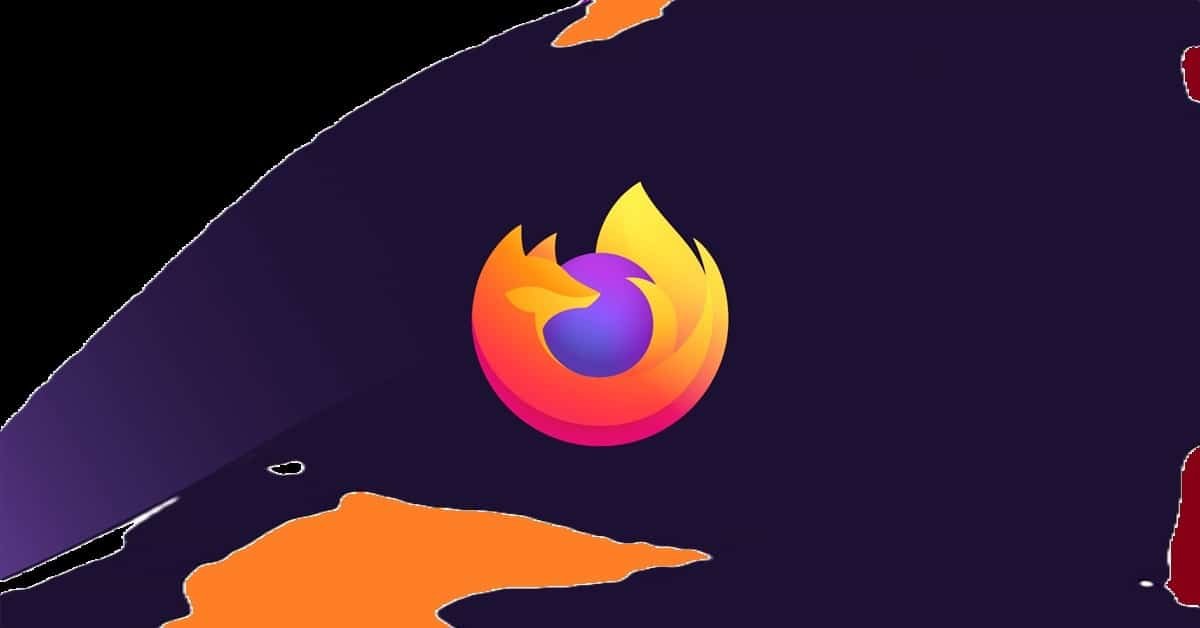In the world of web browsers, where the competition is fierce and the technology is constantly evolving, Mozilla Firefox stands as a stalwart option for users who prioritize speed, privacy, and customization. Launched in 2004, Firefox has grown from a simple alternative to Internet Explorer into one of the most popular web browsers in the world, especially among users who value open-source software principles. Here, we will explore everything you need to know about Firefox browser—from its features, benefits, and add-ons, to its implications for privacy and security, and its competitive standing in the market.
A Brief History of Firefox
Originally developed as “Phoenix” and later rebranded to “Firefox,” Mozilla Firefox emerged as a response to the dominance of Internet Explorer. Early versions were welcomed for their tabbed browsing, pop-up blocking, and user-friendly interface. Over the years, Firefox has undergone numerous iterations and updates, continually innovating to meet users’ needs. Mozilla has made a commitment to open-source software, meaning that developers around the world can contribute to the codebase, fostering a community rooted in transparency and collaboration.
Features That Make Firefox Stand Out
1. User Interface
Firefox offers a clean, customizable user interface that appeals to both tech-savvy individuals and casual users. The browser provides simple access to bookmarks, history, and settings, and users can modify the toolbar for personalized use. The “Library” menu gives easy access to previously visited sites and saved content, streamlining the browsing experience.
2. Performance and Speed
Mozilla has worked hard to improve Firefox’s performance over the years. With the release of Quantum in 2017, Firefox became significantly faster and more efficient. By utilizing multi-threading to process tabs independently, Firefox enhances speed while reducing demand on the system’s resources. Users can expect quicker loading times and improved performance even when multiple tabs are open.
3. Privacy Features
One of Firefox’s most distinguishing features is its strong focus on privacy. The browser comes with built-in Tracking Protection, which prevents third-party trackers from collecting your data as you browse. Furthermore, Firefox offers Enhanced Tracking Protection, which automatically blocks known trackers by default, thereby increasing user privacy. Mozilla’s commitment to user data rights is also reflected in its transparent data collection practices.
4. Customization and Extensions
Users can tailor their Firefox experience with thousands of add-ons and themes available through the Mozilla Add-ons repository. From ad-blockers to password managers, productivity tools, and network enhancers, there’s an extension for virtually every browsing need. The customization options extend to the browser’s appearance, allowing users to select themed designs, or create their own theme.
5. Cross-Platform Availability
Firefox operates on a variety of platforms, including Windows, macOS, Linux, Android, and iOS. With a Firefox Account, users can sync bookmarks, passwords, tabs, and history across devices. This level of integration means that users can start a browsing session on their computer and continue seamlessly on their mobile device, enhancing productivity and convenience.
6. Web Developer Tools
For developers, Firefox offers a range of built-in tools that aid in debugging and optimizing websites. The Developer Edition provides advanced features such as a CSS grid editor, advanced debugging tools, and a performance analysis suite. This makes Firefox a compelling choice for web developers looking to create and fine-tune their sites.
Security Measures
1. Regular Updates and Bug Fixes
Mozilla is committed to security and regularly releases updates to address vulnerabilities and enhance functionality. These updates are pushed out automatically to users, reducing the risk of running an outdated version of the browser.
2. Phishing and Malware Protection
Firefox includes built-in protections against phishing and malicious downloads. When you attempt to visit a dangerous site, Firefox warns you, allowing you to reconsider your action. Additionally, the browser has features that scan downloaded files for potential threats.
3. Firefox Monitor and Firefox Lockwise
Firefox Monitor allows users to check if their email addresses have been involved in any data breaches, providing recommendations for better security practices. Meanwhile, Firefox Lockwise handles password management effectively, storing and autofilling passwords securely for users.
Community and Support
Mozilla prides itself on its community-driven approach. Users can not only report bugs and suggest features but also contribute code, helping to make Firefox better for everyone. Mozilla conducts outreach programs, advocacy, and initiatives aimed at promoting an open internet. Their support resources include user forums, knowledge bases, and guides to help users troubleshoot common issues.
Compatibility and Performance compared to Competitors
When considering its standing against competitors like Google Chrome, Microsoft Edge, and Safari, Firefox has carved out a niche for itself. While Chrome is renowned for its speed and vast extension library, it has been criticized for its heavy resource usage and privacy concerns due to its ties with Google. Edge has gained users due to its tight integration with Windows and improved performance, whereas Safari remains popular among Apple users for its seamless ecosystem integration.
Firefox often finds itself praised for its user-friendly nature and commitment to privacy, especially among users who are increasingly aware of how their data is used online. It balances performance with a plethora of features, making it an attractive choice.
FAQs Based on Firefox Browser
The Mozilla Firefox browser has been a popular choice among internet users since its launch in 2002. Known for its speed, privacy features, and customization options, Firefox stands out in the competitive landscape of web browsers. As users increasingly turn to Firefox for their browsing needs, various questions arise about its features, functionalities, and troubleshooting. This blog post aims to address some of the most frequently asked questions (FAQs) related to the Firefox browser, helping users make the most out of their browsing experience.
1. What is Mozilla Firefox?
Mozilla Firefox is a free and open-source web browser developed by the Mozilla Foundation. It is available on various platforms, including Windows, macOS, Linux, and mobile devices (iOS and Android). Firefox is known for its emphasis on security and privacy and supports a wide range of add-ons and themes that allow users to customize their browsing experience.
2. How do I install Firefox?
Installing Firefox is a straightforward process. Here’s how you can do it:
- Visit the Official Website: Go to the official Firefox website.
- Download the Installer: Click the download button to get the installer for your operating system.
- Run the Installer: Once the download is complete, locate the installer file and double-click to run it.
- Follow the Instructions: A setup wizard will guide you through the installation process. Follow the on-screen prompts.
- Launch Firefox: Once installed, you can open Firefox directly from the installer or find it in your applications menu.
3. Is Firefox safe to use?
Yes, Firefox is considered safe to use. It has built-in security features like Enhanced Tracking Protection, which blocks trackers and enhances user privacy. Firefox regularly updates its software to fix vulnerabilities and improve overall security. Additionally, users can benefit from various security-focused add-ons available in the Firefox Add-ons Marketplace.
However, no browser can guarantee absolute security. It’s advisable to keep your Firefox updated, use strong passwords, enable two-factor authentication where applicable, and be cautious when clicking on unknown links or downloading files.
4. How can I enhance privacy while using Firefox?
Firefox is equipped with numerous privacy features aimed at protecting user data. Here are some ways you can enhance your privacy:
- Use Enhanced Tracking Protection: This feature blocks third-party trackers by default. You can access it through the Privacy & Security settings in Firefox.
- Manage Cookies: Control cookie settings, allowing only necessary cookies while blocking others.
- Utilize Private Browsing Mode: This mode doesn’t save browsing history, cookies, or site data.
- Install Privacy-Focused Add-ons: Consider installing add-ons like uBlock Origin or Privacy Badger to further block trackers and ads.
- Use a VPN: For an additional layer of privacy, consider using a Virtual Private Network (VPN) when browsing.
5. How can I sync my Firefox data across devices?
Mozilla offers a syncing service that allows you to synchronize your bookmarks, history, passwords, open tabs, and other data across multiple devices. Here’s how you can set it up:
- Create a Firefox Account: Visit the Firefox account sign-up page and create an account.
- Log in to Your Account: After creating your account, log in on your primary device.
- Enable Sync: Go to the Firefox Options (or Preferences on macOS), click on “Firefox Account,” and select the data you want to sync.
- Install Firefox on Other Devices: Download and install Firefox on your other devices, and log in to your Firefox account. Ensure that sync is enabled on each device.
- Enjoy Synced Experience: Once set up, your data will automatically synchronize across devices.
6. How do I troubleshoot common Firefox problems?
Common issues that users may experience while using Firefox can usually be resolved through a variety of troubleshooting steps. Here are some common problems and solutions:
- Slow Browsing: Clear your cache and cookies. You can find these options in the Privacy & Security settings. Additionally, consider disabling any unnecessary add-ons.
- Firefox Won’t Start: Try starting Firefox in Safe Mode, which disables add-ons. If Firefox starts in Safe Mode, the issue may be caused by one of your add-ons.
- Pages Not Loading: Check your internet connection and try refreshing the page. If the problem persists, try clearing your DNS cache or resetting your router.
- Crashes or Freezes: Keep Firefox updated and check for hardware acceleration issues by disabling it in the Options menu. If necessary, try creating a new Firefox profile to resolve any profile-specific issues.
For more extensive troubleshooting, the Mozilla Support website offers a wealth of resources and community forums where users can seek help.
7. How can I customize Firefox?
One of Firefox’s standout features is its high level of customization. Users can tailor their browsing experience through various themes, add-ons, and settings adjustments. Here’s how you can customize Firefox:
- Install Add-ons: Visit the Firefox Add-ons site to browse and install extensions that add functionality to the browser, from productivity tools to enhanced privacy measures.
- Change Themes: Access the Themes section in the Add-ons Manager to choose from a variety of styles that can change the appearance of your browser.
- Adjust Preferences: Navigate to the Preferences or Options menu to change settings related to privacy, search engines, download locations, and more.
- Customize the Toolbar: Right-click on the toolbar and select “Customize” to add, remove, or rearrange buttons and features to suit your preferences.
8. What should I do if I forget my Firefox account password?
If you forget the password for your Firefox account, you can reset it easily. Here’s how:
- Visit the Firefox Account Page: Go to the Firefox Account page.
- Click on ‘Forgot Password?’: Follow the prompts to enter your email address.
- Check Your Email: Mozilla will send a password reset link to your registered email address.
- Follow the Link: Click the link in your email, and you’ll be directed to enter a new password.
Ensure that your new password is strong and unique to protect your account.
9. Is Firefox open-source?
Yes, Firefox is an open-source browser. This means its source code is publicly available for anyone to inspect, modify, and distribute. Open-source software fosters transparency and encourages collaboration within the community. Firefox’s open nature allows developers to create extensions and modifications that enhance functionality while also promoting a focus on user privacy and security.
Conclusion
In an era where the internet plays an indispensable role in our everyday lives, users need a browser that prioritizes speed, customization, and security. Mozilla Firefox delivers on these fronts, evidenced by its longstanding popularity and continuous improvements. The browser appeals to a diverse user base, from casual surfers to seasoned developers, thanks to its rich feature set and commitment to privacy.
Whether you’re looking for a robust browser to safeguard your online presence or a highly customizable tool for productivity, Firefox serves as a powerful option. With its roots in open-source principles and a community-focused approach, Mozilla Firefox continues to be a reliable choice for users navigating the complexities of the web. So, if you haven’t tried Firefox yet, it might be time to give this versatile browser a shot and experience the seamless browsing experience that it offers.